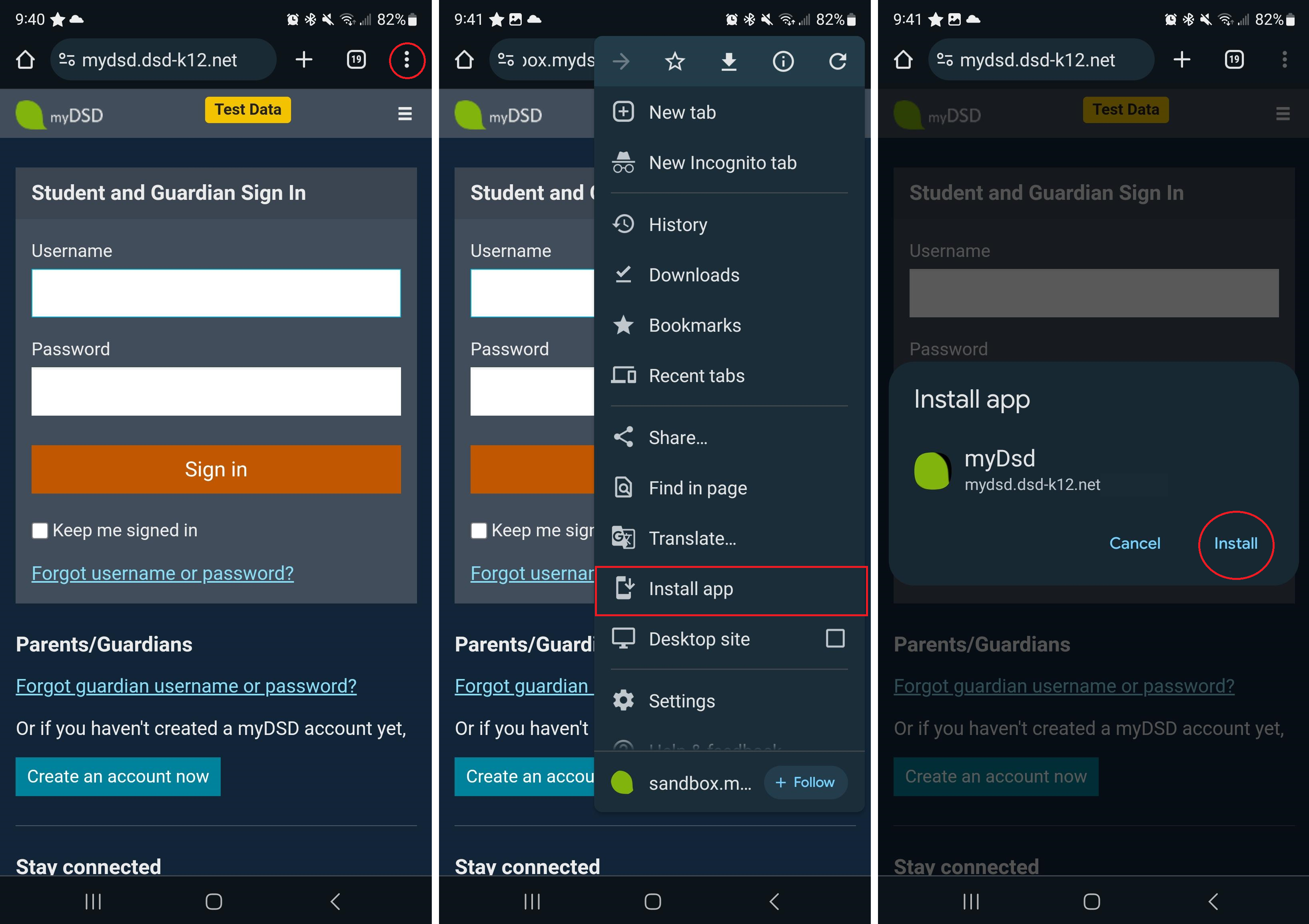Install myDSD to Your Device
Currently, there are no supported phone apps for myDSD, but you can install the myDSD website to your device and add it to your home screen for convenience. Installing the myDSD website offers a more app-like experience and additional features.
See the instructions below for installing the web app based on your platform and browser.
Or press the button below.
The myDSD Website is already installed.
First, open up the Safari web browser with the myDSD login link. Then press the Share button. In the menu that pops up, find the Add to Home Screen option. This will prompt one final menu that will allow you to change the name of the app. Press Add when you're done. You now should be able to see the app on your home screen.
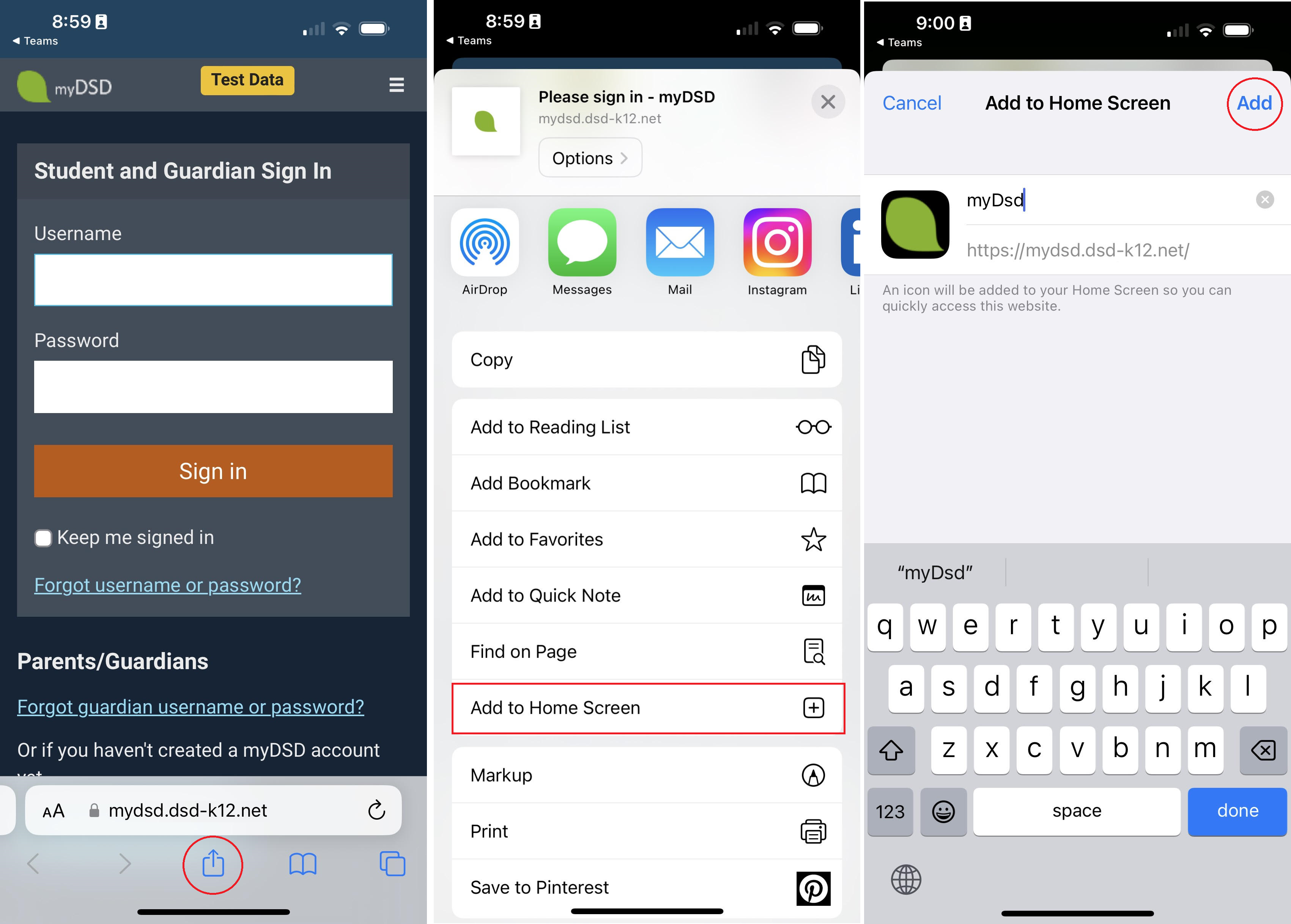
Google Chrome
Using the Google Chrome browser, navigate to the myDSD web page. Check on the right side of the URL bar, you will notice an icon that will allow you to install the web application to your desktop. Click it and then press Install.
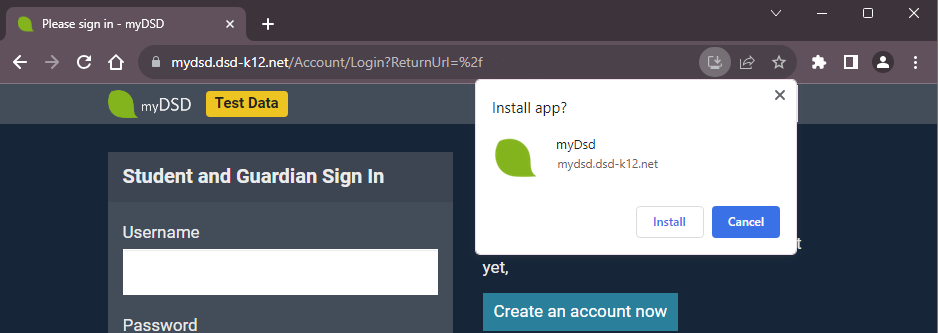
Microsoft Edge
The process is the same for the Microsoft Edge browser.
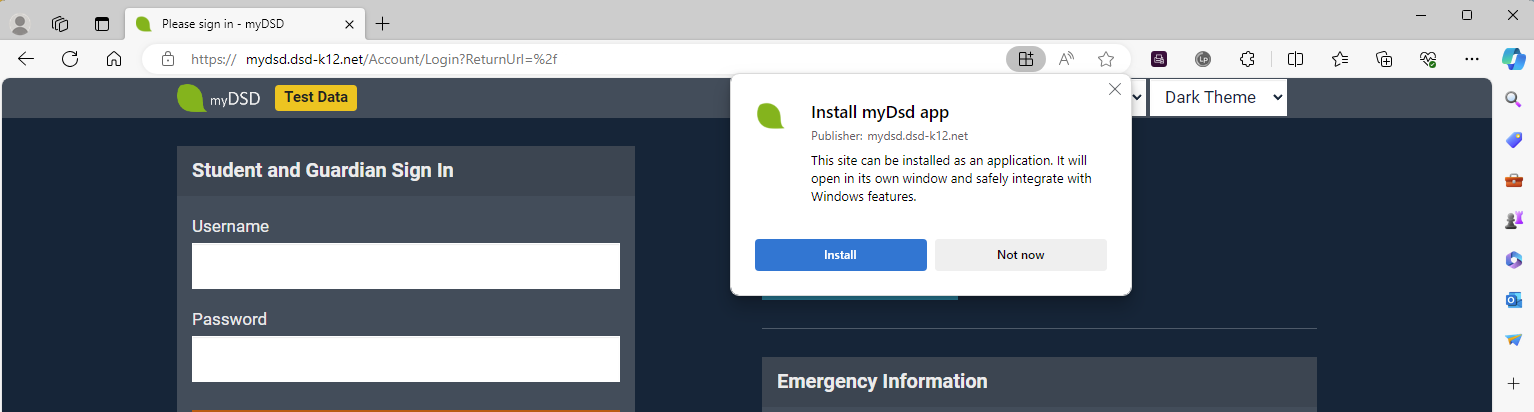
The default Chrome browser is capable of installing PWAs for Android. First, navigate to the site in Chrome. Press the "three dot" icon in the upper right to open the menu. Select Install app. You'll see a pop up come up. Press the Install button in the popup. The PWA is now installed and available on your home screen.